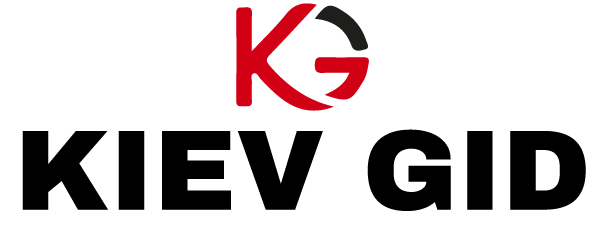Customizing the launch settings in Counter-Strike 2 CS2 can enhance the gaming experience by optimizing the game’s performance, adjusting visuals, and tailoring the controls to personal preference. Customizing the launch settings involves modifying the game’s startup parameters, which can be done directly through Steam’s launch options or through in-game settings. These tweaks allow players to fine-tune how the game runs on their system and how it reacts to various gameplay elements. The first step in customizing the CS2 launch settings is accessing the game’s launch options through Steam. By right-clicking on CS2 in your Steam library and selecting Properties, you will find the Set Launch Options button. This is where the customization begins. Within this field, players can input various commands that affect how the game runs. For instance, using commands like disables the introductory video that plays when launching the game, speeding up the startup time. Another useful command is -high, which prioritizes the game’s performance by allocating more system resources to it.
These options can be particularly beneficial for players who want a smoother and more responsive gaming experience. Another aspect to consider is adjusting the graphical settings to optimize performance or enhance visuals. For example, commands such as followed by a number can set the game to run at a specific refresh rate, which is essential for players with high-refresh-rate monitors. Additionally, settings can disable certain graphical effects that may improve performance, especially on lower-end systems. Similarly, players with powerful systems might use commands that boost graphical fidelity, allowing for more detailed textures or better visual effects. However, finding the right balance between performance and aesthetics is key, as overly high graphical settings can cause frame drops or stuttering. Aside from graphical optimizations, customizing launch settings also allows players to tweak network settings for better online performance. Commands like set the game’s tick rate to 128 ticks per second, which is crucial for competitive play, as it ensures smoother and more responsive interactions between players and the server.
Additionally, players can use the command to set a specific maximum number of players in a match, which can be useful for ensuring consistent frame rates when playing on custom servers with varying player counts. Customization also extends to the game’s controls. For those who prefer keyboard shortcuts or specific mouse configurations, CS2’s launch options can be paired with key binding adjustments. Though key binds are generally set within the game itself, certain commands can be inserted in the launch cs2 options to pre-set profiles or configurations that streamline the player’s preferred control setup. Lastly, players can personalize audio settings through Steam launch options by specifying the use of particular sound devices or adjusting the game’s default audio quality for better clarity or performance. This is particularly helpful for players using specialized audio setups, such as gaming headsets or surround sound systems, allowing them to get the most out of their audio experience.